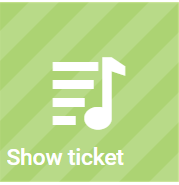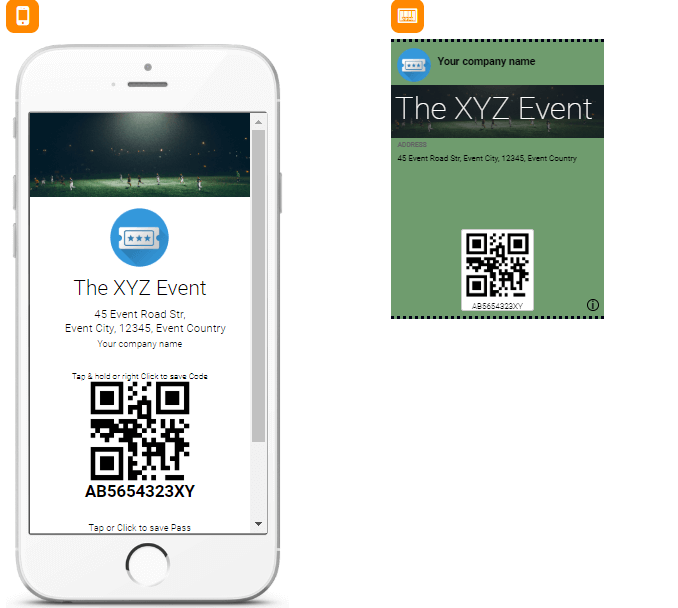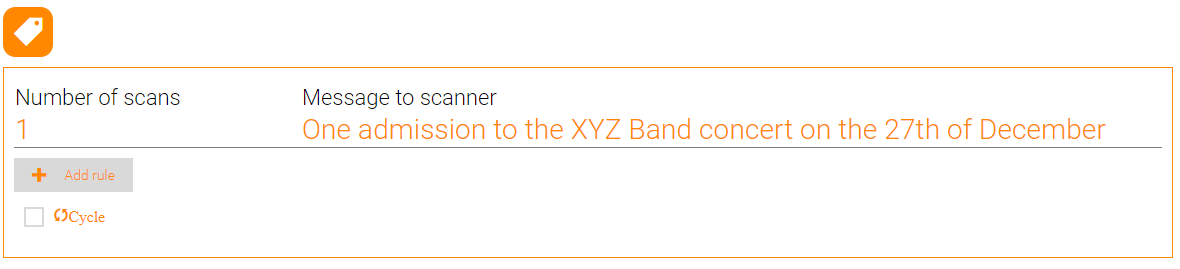Show Ticket
The Show ticket indicates that an individual is entitled to admission to an event or establishment such as a theatre, amusement park or tourist attraction, or has a right to travel on a vehicle, such as with an airline ticket, bus ticket or train ticket. An individual typically pays for a ticket, but it may be free of charge. Reward your customers with tickets as proof of entitlement or reservation.
Use Tellody to generate Show Tickets
Create
1. Navigate to the Services page
2. Click on the Show Ticket tile
3. Name your service through the name placeholder
4. Configure the Show Ticket; complete the following information
- Your business logo on the top of the ticket (required for pass creation)
- Event details: name, start date and end date, location, your company name
- Additional information (optional)
5. Configure visual design properties
You can either upload and use your own custom Theme (e.g. upload a custom image) or you can use one of the hundreds that Tellody provides by default (see more about Themes)
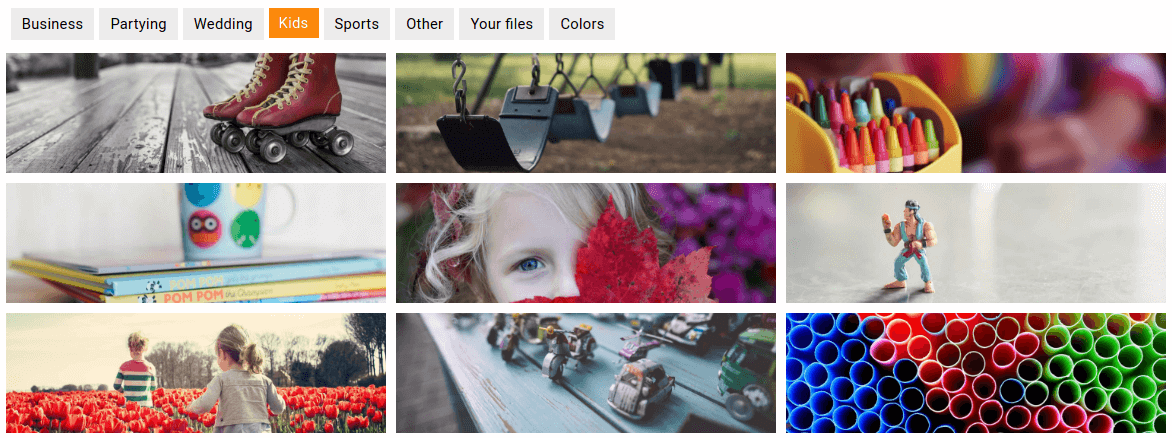
The selected images and colors combination will be used for the pass creation
6. View and edit Show Ticket Information
Click on the (i) button to view Show Ticket Information; by default your Company Details (company name, address, etc.) are used
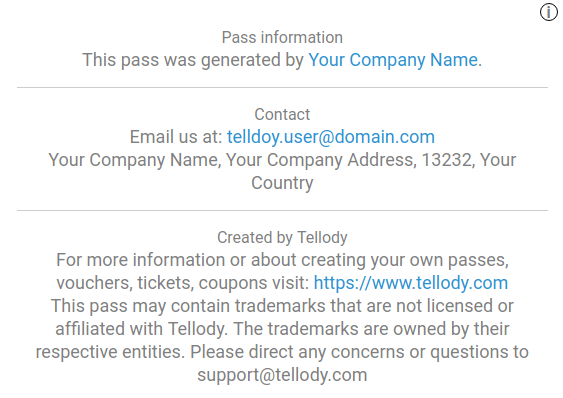
If you want to modify Show Ticket Information you have to navigate to the Profile page and the edit the Company Details
7. Show Ticket Redemption Rules & Messages
Rules define the character of your service and implement your marketing policies; message is the one that the redeemer will view when the Show Ticket is scanned. You can
- have as many rules as you wish
- loop between rules
Example Rules
Show Ticket Rules

Give a Gift on the 6th Scan (Event Entry)

Multiple Gift for Multiple Scans
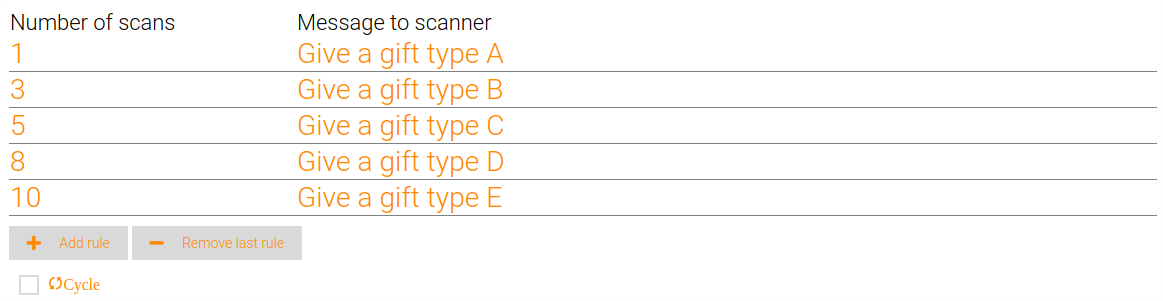
Loyalty Stamps Scheme

Give your customer a gift for every 5 ticket scans; the Cycle checkbox is ticked
Multiple Steps Loyalty Scheme
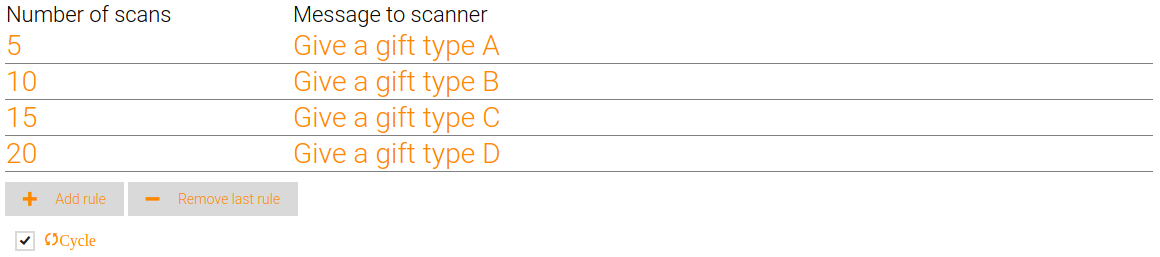
Give multiple presents for multiple ticket scans; the rule will be repeated since the Cycle checkbox is ticked
A notification will be triggered to the mobile device of the recipient two hours before the show
8. Click on the Create button and your Show Ticket is ready to go
Redemption
For a detailed overview of the Show Ticket scan please see the Voucher Redemption page